How to Convert HEIC to PDF: Complete Guide
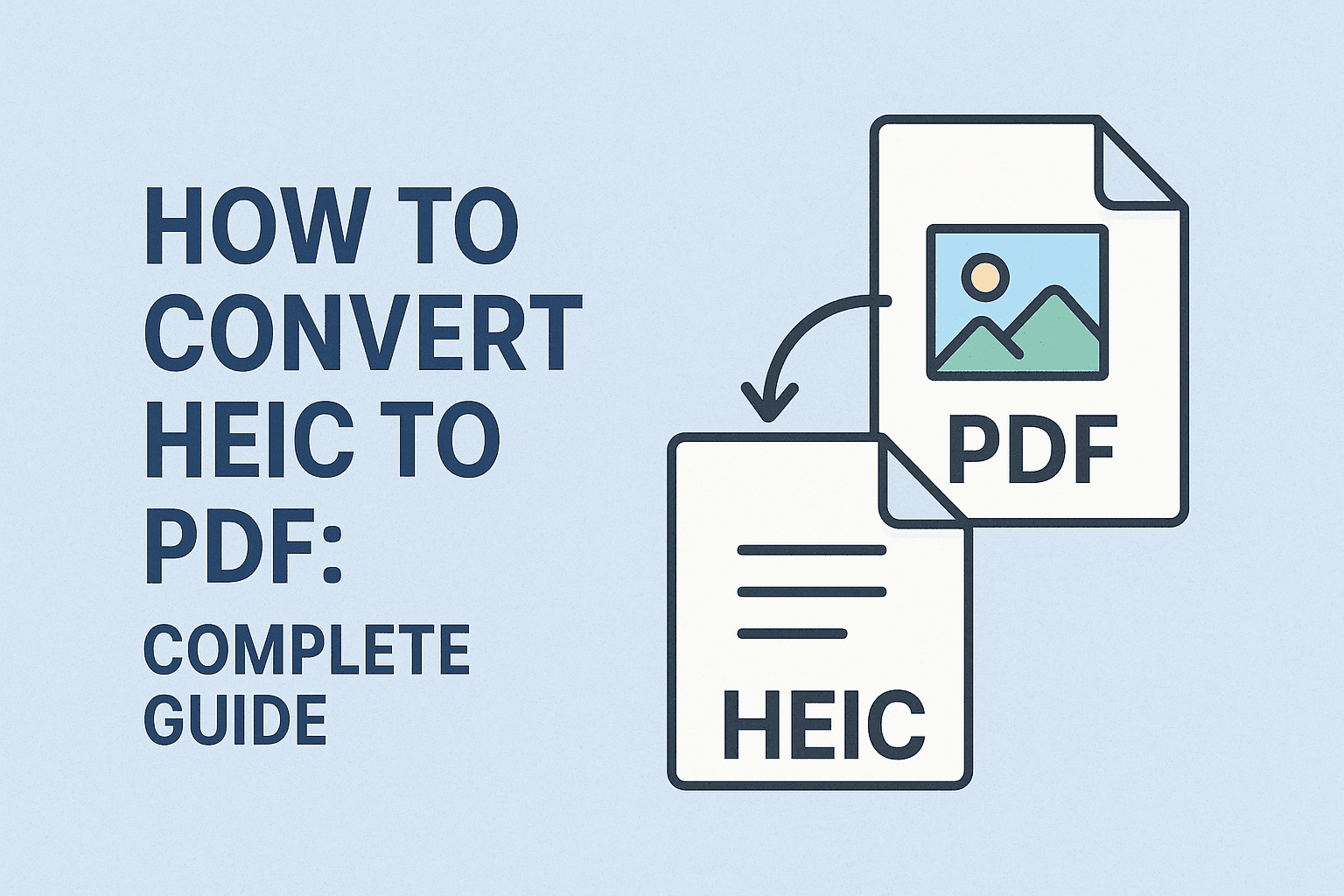
With the widespread use of iPhones and other iOS devices, HEIC (High Efficiency Image Format) has become the default format for storing photos. While HEIC offers superior image quality with smaller file sizes, many users encounter difficulties when they need to convert these images to the more universal PDF format. This article will guide you through various methods to convert HEIC images to PDF.
What is HEIC Format?
HEIC (High Efficiency Image Container) is the default image format adopted by Apple for iPhone and iPad devices starting with iOS 11. Compared to traditional JPEG format, HEIC can reduce file size by up to 50% while maintaining the same image quality.
Why Convert HEIC to PDF?
Despite the advantages of HEIC format, it still faces compatibility challenges:
- Many non-Apple devices and older software don't support HEIC format
- Need to combine multiple images into a single document
- PDF format is more universal for document sharing and printing
- Some applications and websites only accept PDF file uploads
Online Conversion from HEIC to PDF
Online conversion tools are one of the simplest methods:
- Visit an online converter: Our HEIC to PDF Converter provides a simple and user-friendly interface
- Upload HEIC files: Click the "Upload Files" button to select your HEIC images
- Adjust settings: Select PDF quality, page size, and other options
- Start conversion: Click the "Convert" button
- Download PDF: After conversion, click "Download" to save your PDF file
Converting HEIC to PDF on Windows
Windows users can convert using these steps:
- Install HEIC extensions: Download "HEIF Image Extensions" and "HEVC Video Extensions" from Microsoft Store
- Open HEIC file: Use Windows Photos app to open the HEIC image
- Use print function: Click the print button and select "Microsoft Print to PDF" as the printer
- Adjust settings: Choose the desired paper size and orientation
- Create PDF: Click "Print" and select a location to save your PDF
Converting HEIC to PDF on Mac
Mac users can use built-in tools for conversion:
- Use Preview: Right-click on the HEIC file in Finder and select "Open With" > "Preview"
- Export to PDF: Click "File" > "Export", then select "PDF" from the format dropdown menu
- Adjust settings: Adjust quality and compression options as needed
- Save file: Choose a save location and click "Save"
Using Mobile Apps to Convert HEIC to PDF
Mobile device users can also complete the conversion directly on their phones:
iOS Devices
- Use the Files app: Select the HEIC image and tap the share icon
- Select "Create PDF": The system will automatically generate a PDF file
- Save or share: Choose to save to Files or share via other apps
Android Devices
While Android devices typically don't natively support HEIC format, you can convert using third-party apps:
- Install a converter app: Download "HEIC Converter" or similar apps from Google Play Store
- Import HEIC files: Open the app and import the HEIC images you want to convert
- Convert to PDF: Select PDF as the output format and start conversion
- Save results: Save the generated PDF file to device storage
Batch Converting Multiple HEIC Files to a Single PDF
If you need to combine multiple HEIC images into one PDF document, follow these steps:
- Collect all HEIC images: Place all HEIC images you want to convert in the same folder
- Use online tools: Our HEIC to PDF Converter supports batch uploading multiple HEIC files
- Select "Merge into one PDF" option: Make sure to check the merge option
- Adjust page order: Rearrange images in the desired order for the PDF
- Start conversion: Click the "Convert" button
- Download results: Download the merged PDF file after conversion
Common Questions About HEIC to PDF Conversion
How is the quality of converted PDFs?
The quality of converted PDFs primarily depends on the quality of the original HEIC images and the conversion settings you choose. Using high-quality settings, PDFs can maintain the clarity and detail of the original images.
Are there file size limitations?
Most online conversion tools have file size limits for free users, typically between 10-20MB. Our tool allows conversions of files up to 50MB, sufficient for most use cases.
Are the converted PDF files editable?
By default, converted PDFs are in image form and text content cannot be directly edited. If you need to edit text, you'll need PDF editing software with OCR (Optical Character Recognition) capabilities.
Conclusion
Converting HEIC format to PDF is no longer a complex task. Whether you use online tools, desktop applications, or mobile devices, you can complete the conversion with simple steps. Our HEIC to PDF Converter provides a convenient, efficient solution to help you easily handle image format conversion needs.
Try our conversion tool today and experience the seamless HEIC to PDF conversion process!